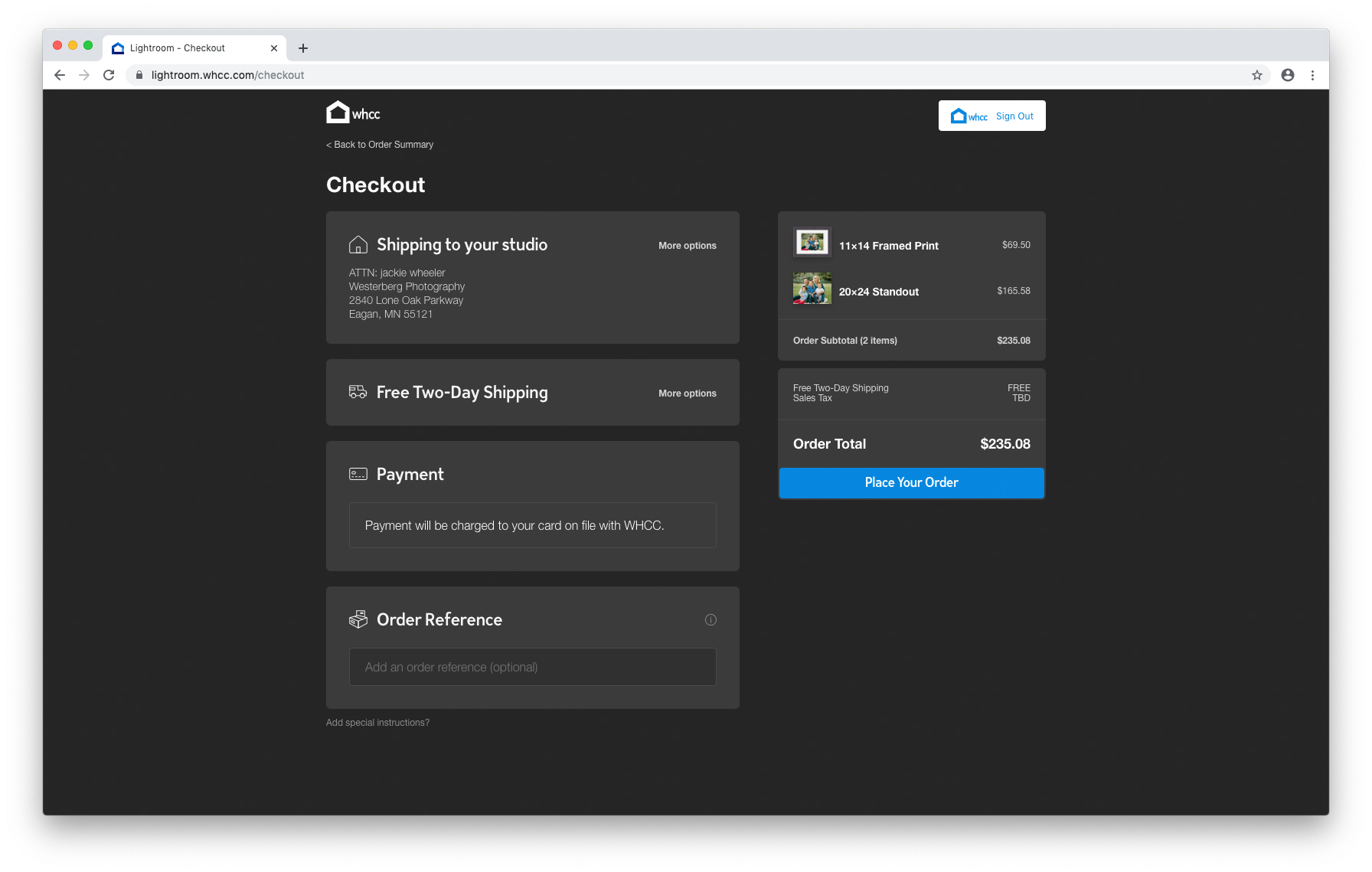Ordering in Lightroom
WHCC Wall Display products can now be ordered through Lightroom!
On this page:
WHCC has been added as a connection in Lightroom, making it easier than ever for you to create and submit orders for Wall Display Products. To set this process up and get started, follow the steps below!
Update Lightroom
To access this new feature you will need to be on the most updated version of Lightroom, Lightroom 3.0 or newer, which is the cloud-based version from Adobe Creative Cloud.
Connect WHCC
To connect your Lightroom, navigate to your images and click the Export menu in the top right. Click the + button next to Connections at the bottom of the expanded drop down.
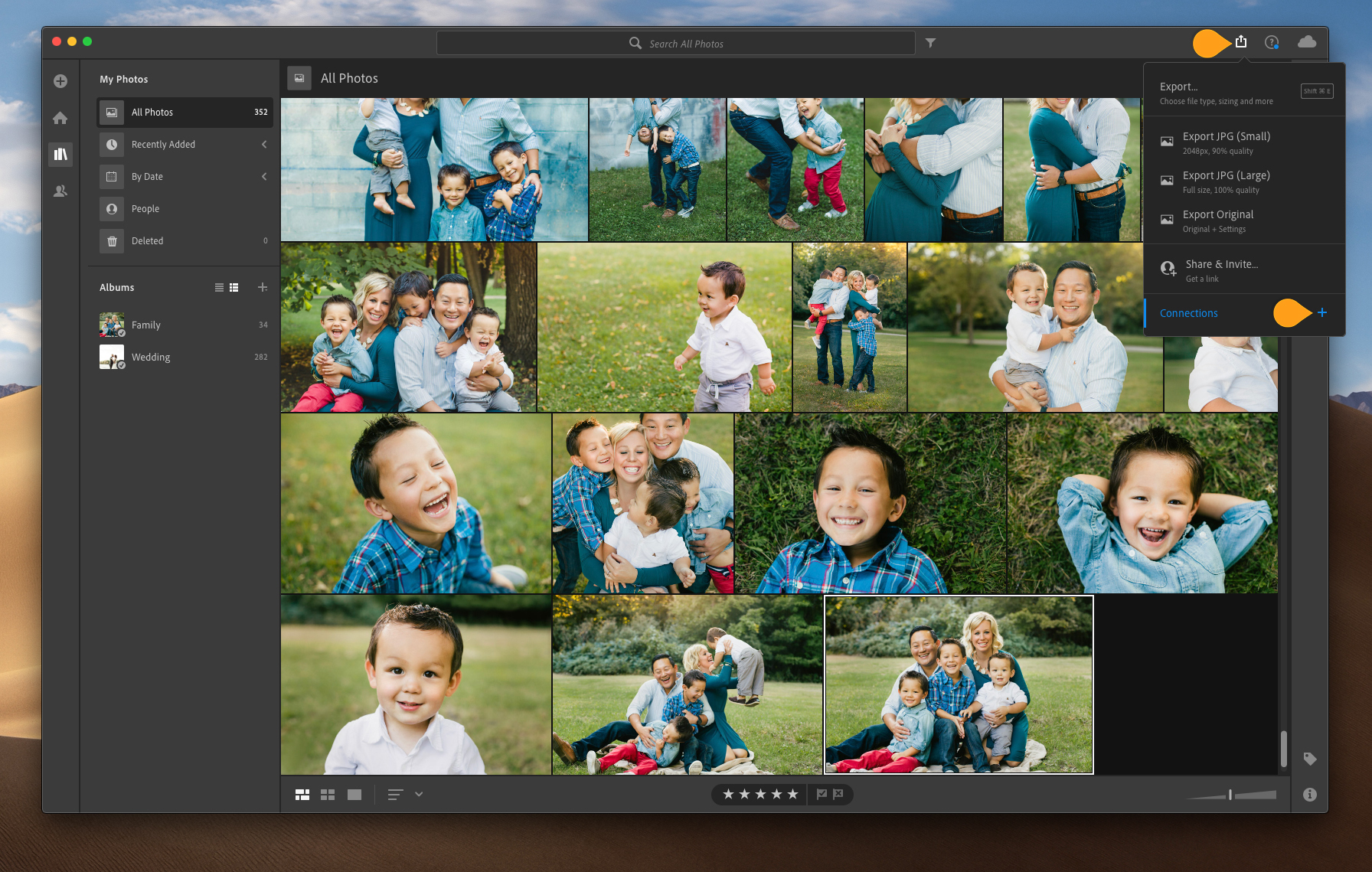
WHCC will show up as an available option and you will click Add Connection to complete the set up.
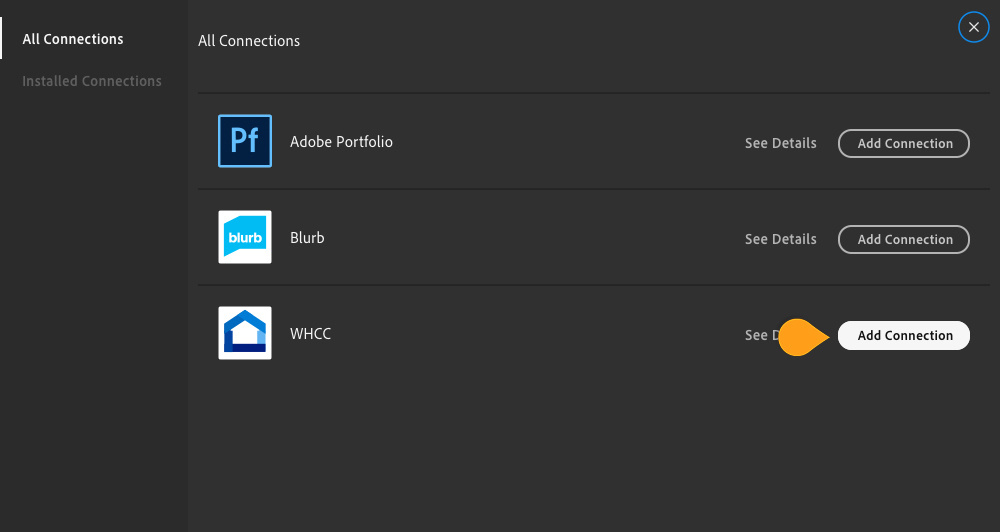
Lightroom will then walk you through the quick three step process of how to use this connection.
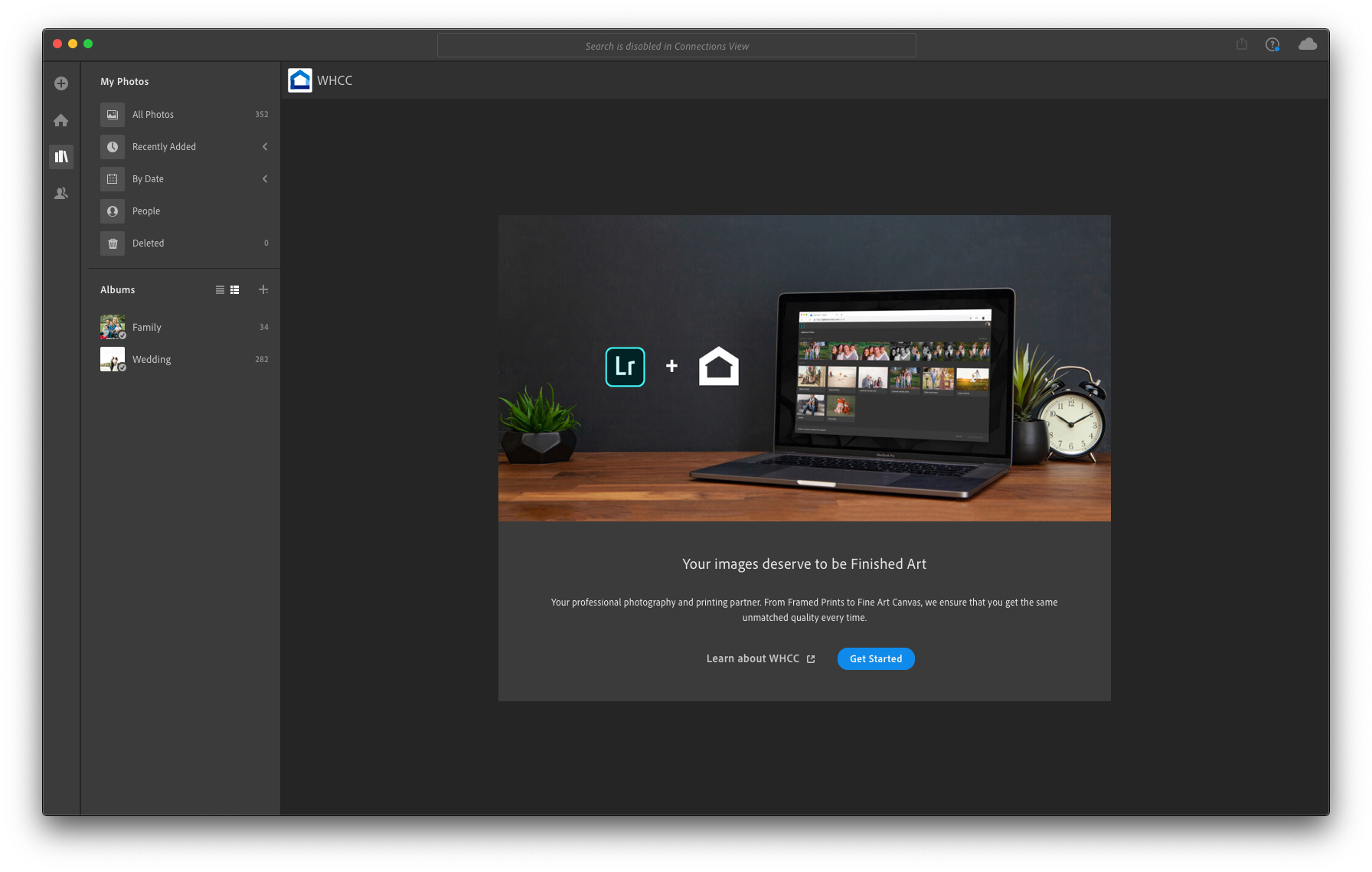
Make a Project
Once you have connected WHCC you can create a new project with images from your Lightroom library. Go to the folder you want to work with and select the Export tool again, then click the WHCC connection.
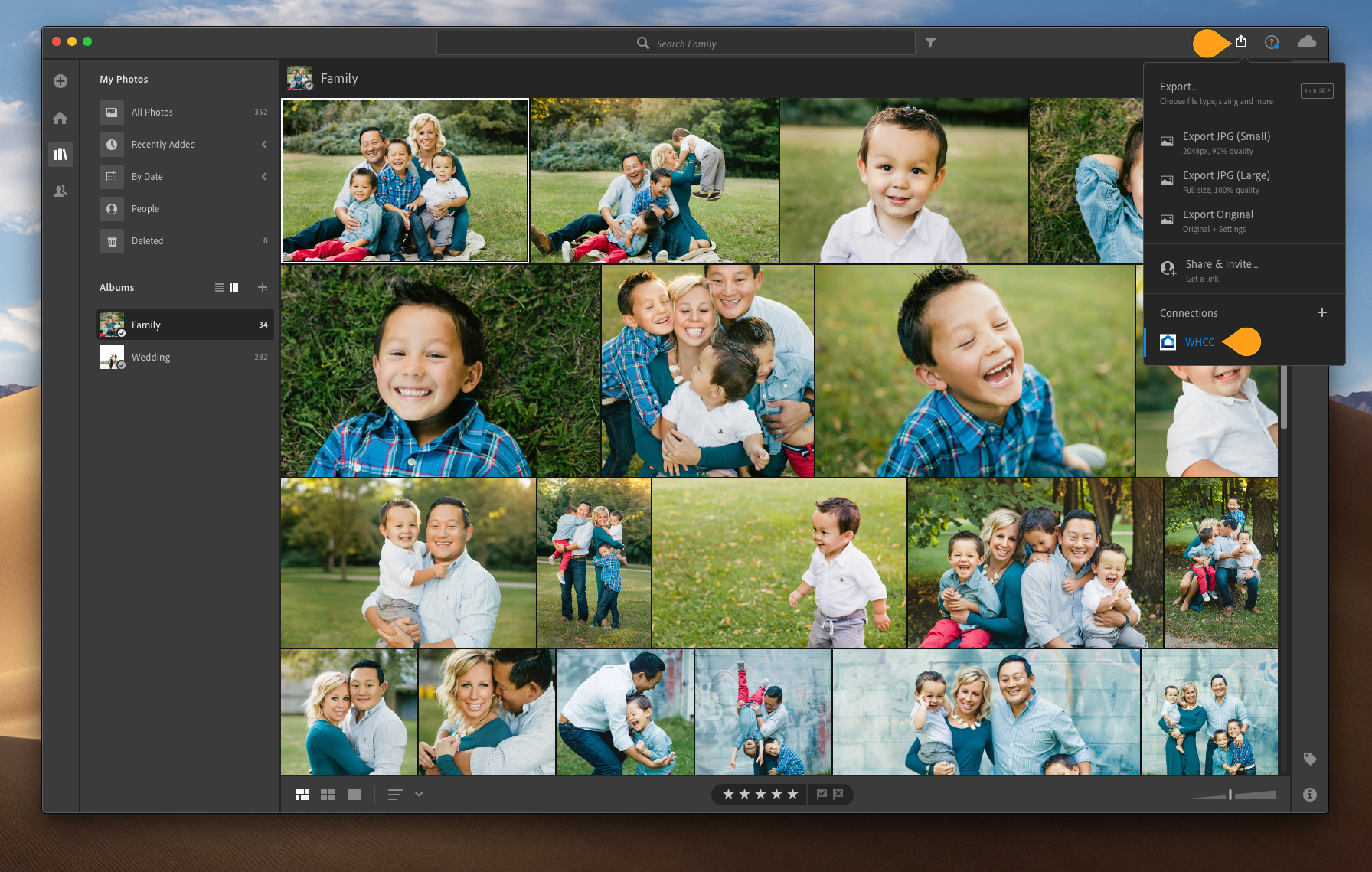
You will be prompted to name this new project or add these images to an existing product.
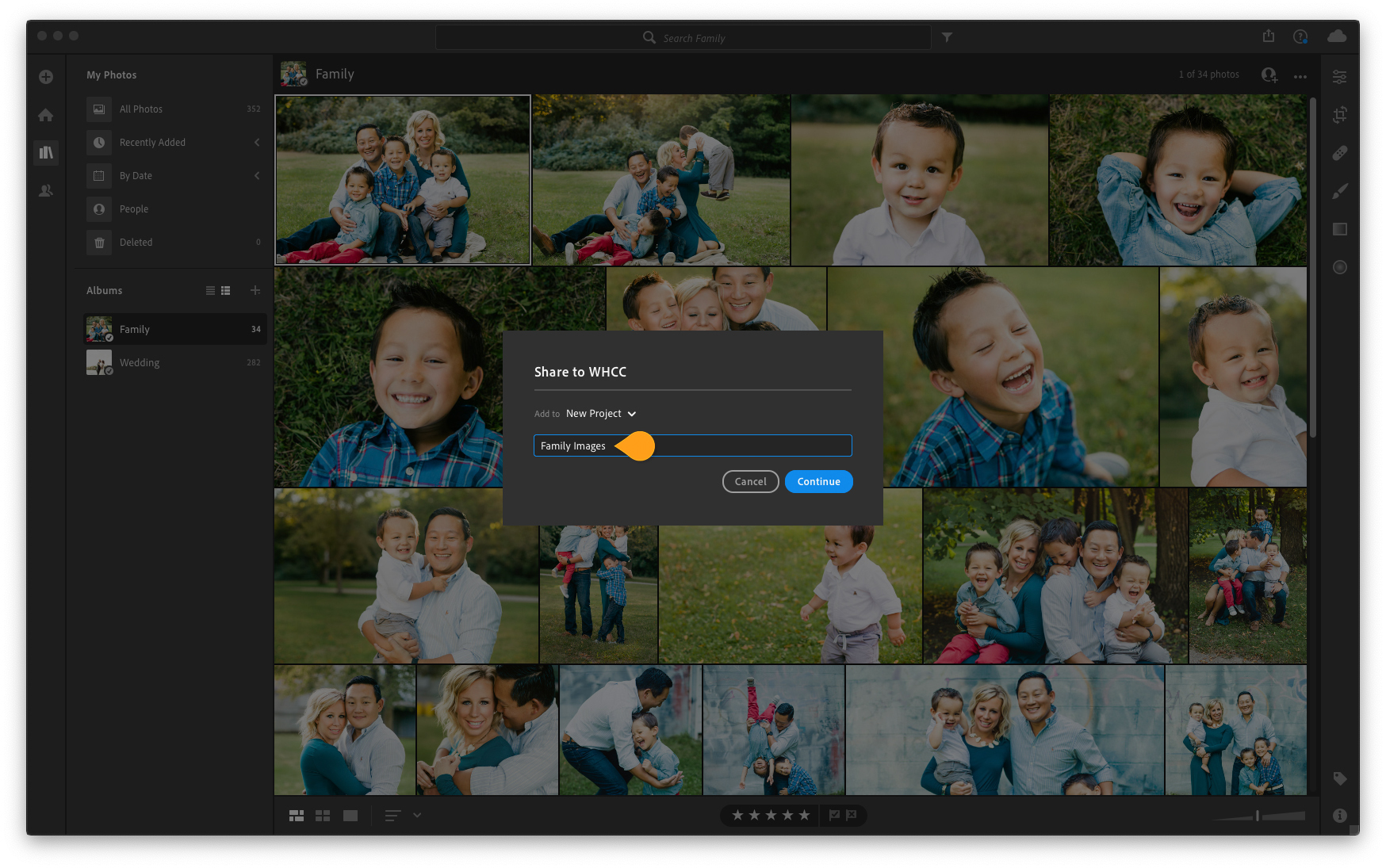
After this step a web browser will open and may require you to sign into your Adobe Cloud account. Once you do so, you will be able to browse all of the available products.
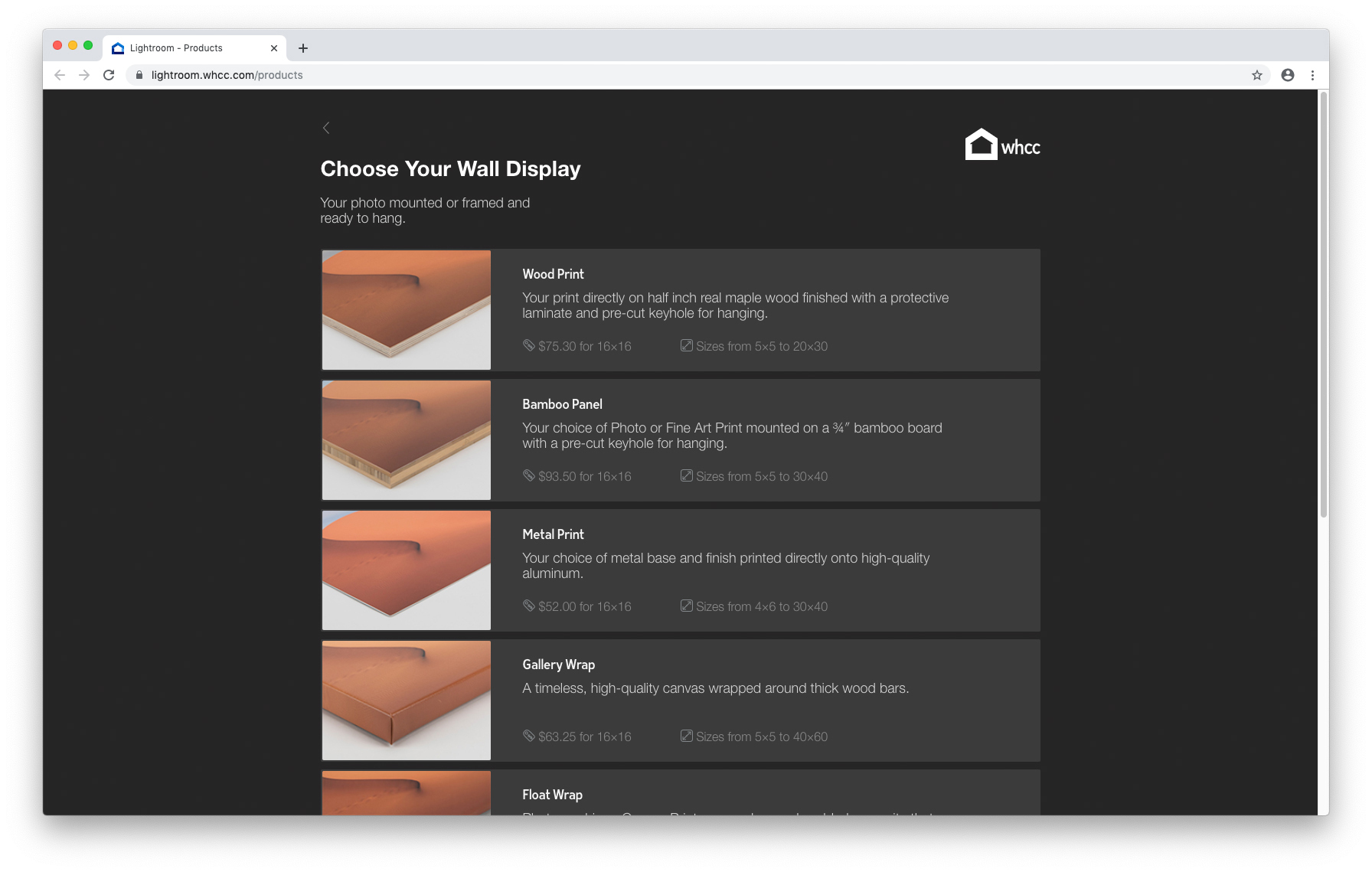
Create Products
Select a product from the menu and enter the product editor.
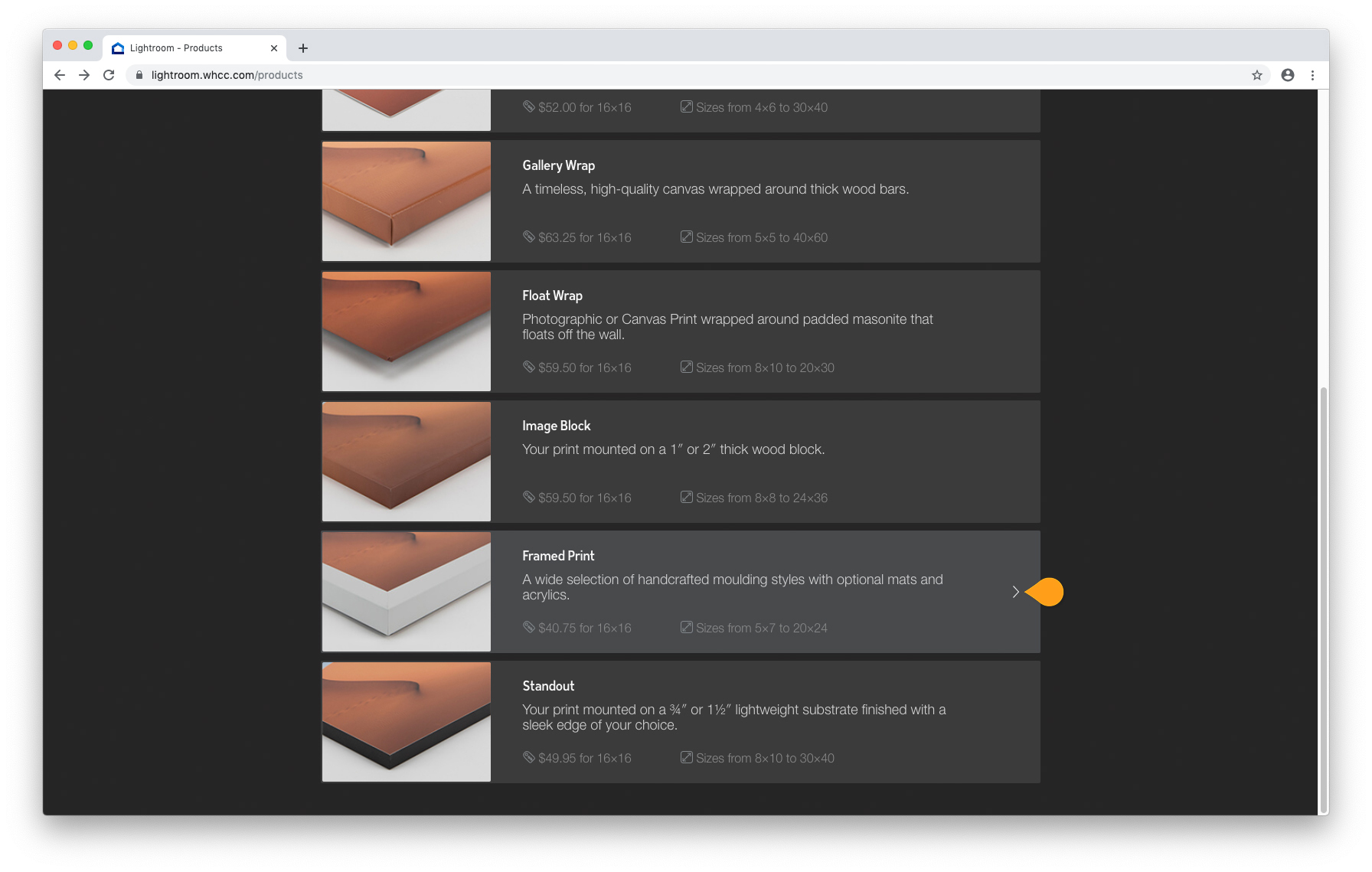
For this first example we have chosen a Framed Print. To create your Framed Print you will customize the Size, Surface, Paper Type, Frame Moulding...
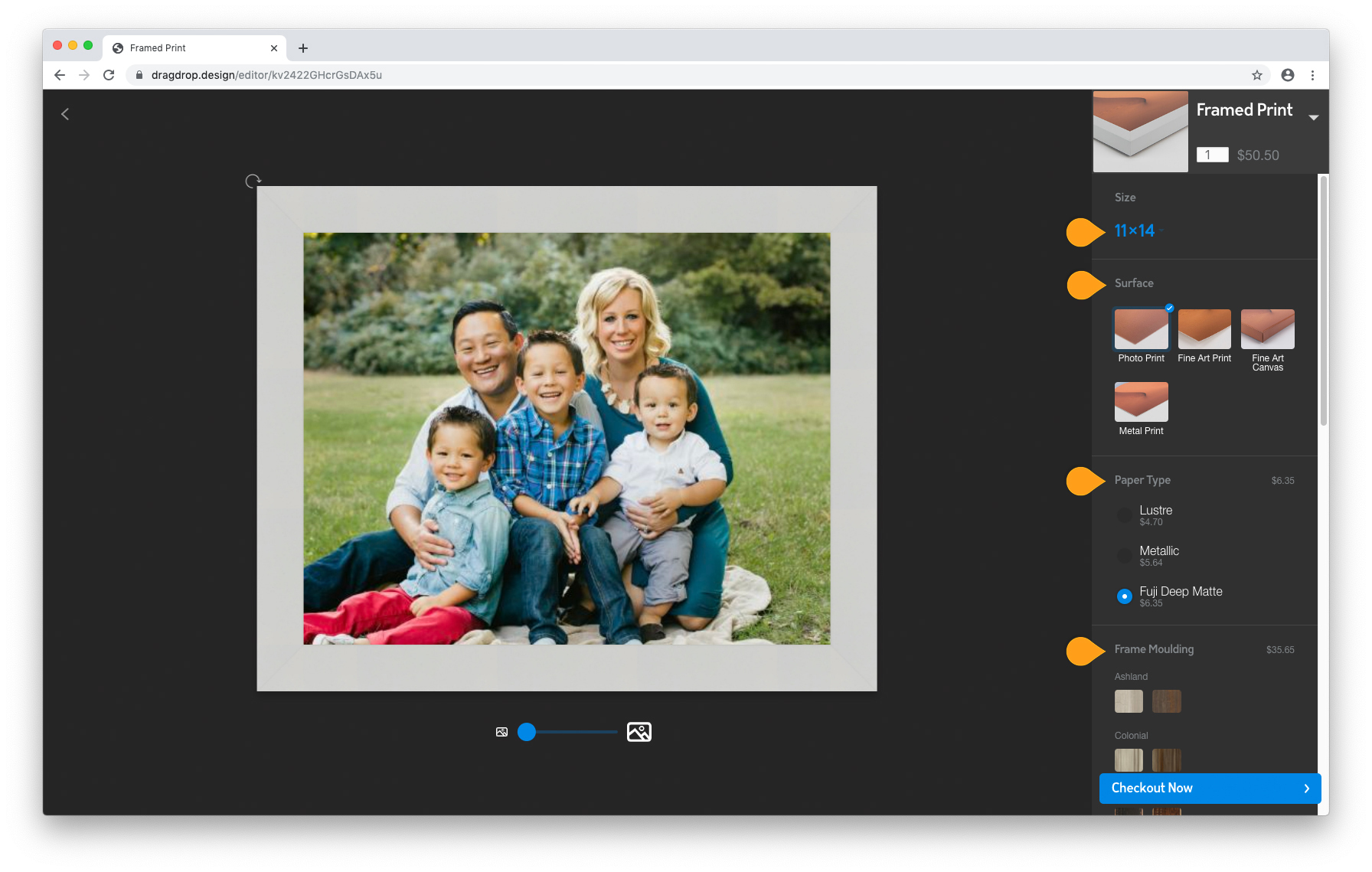
... Mat, Mat Color, Acrylic, and Backing selections.
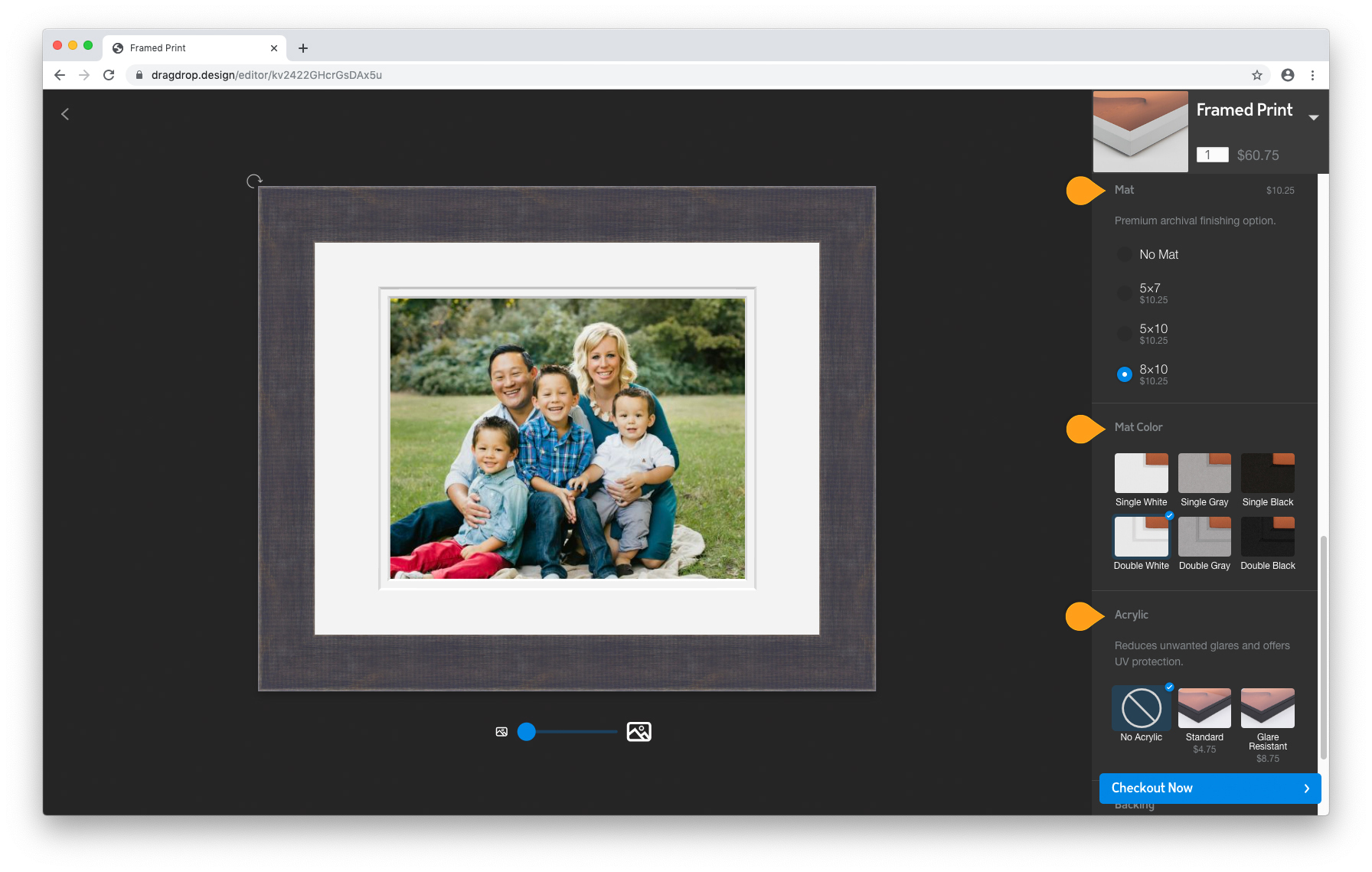
Review Order
Once you have added products you can Proceed to Checkout or continue shopping by clicking the Add another product + button.
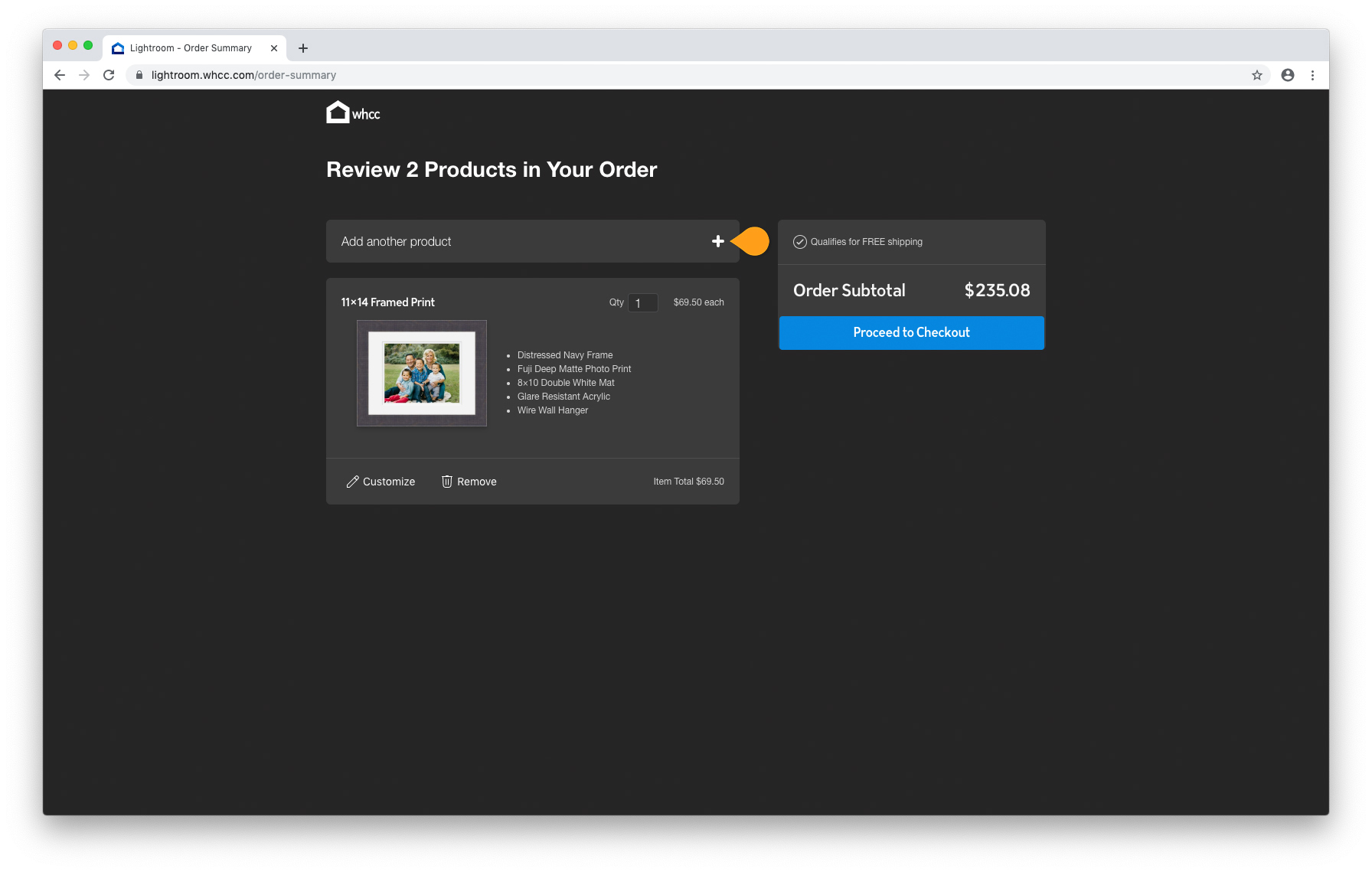
You will repeat the previous steps to select and customize additional products. We are showing the addition of a Standout to this order.
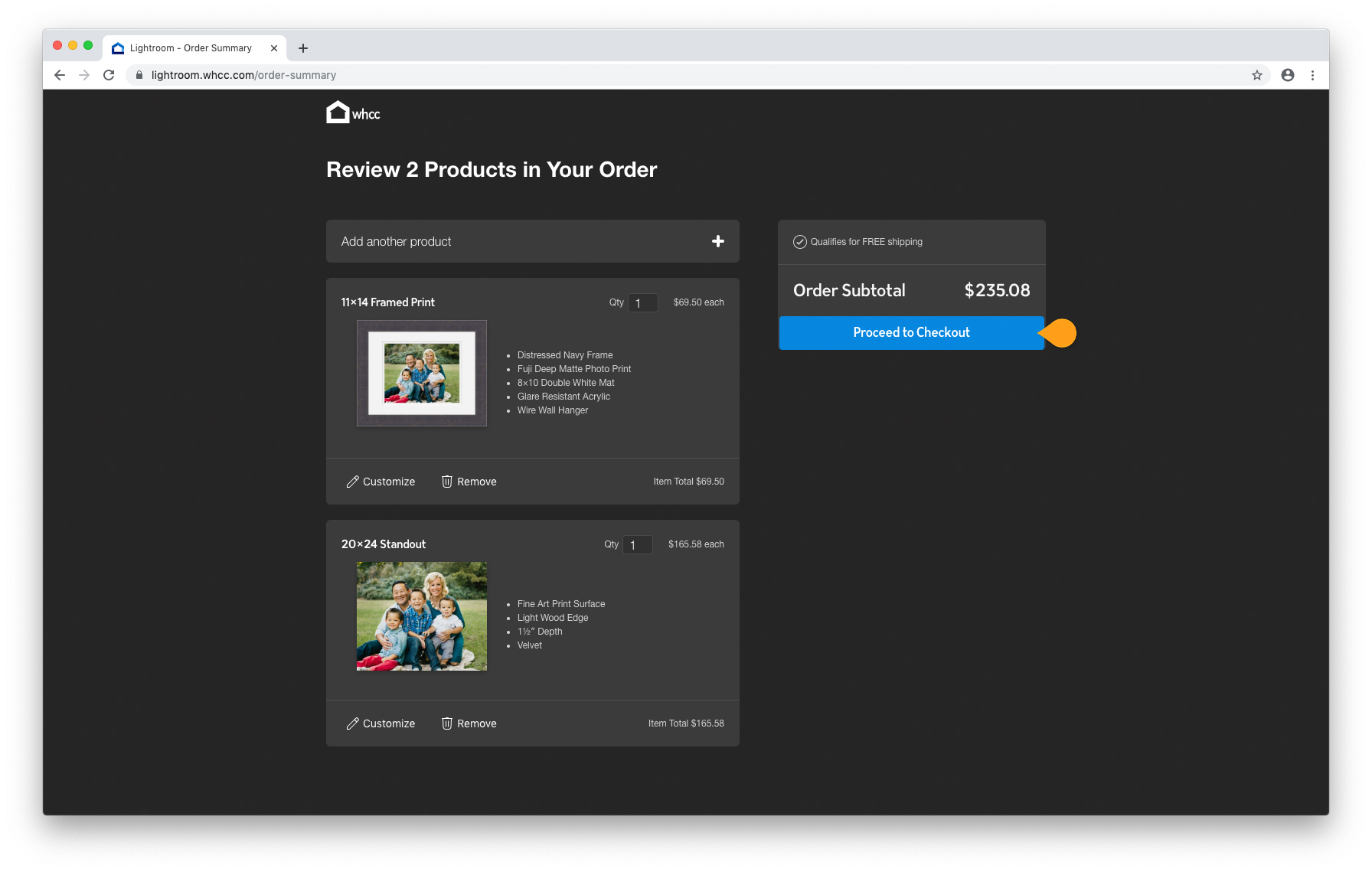
Checkout
When you are happy with your product selections you can Proceed to Checkout from your review screen. You can checkout as a guest or use yourWHCC account by clicking the Sign In link in the top right.
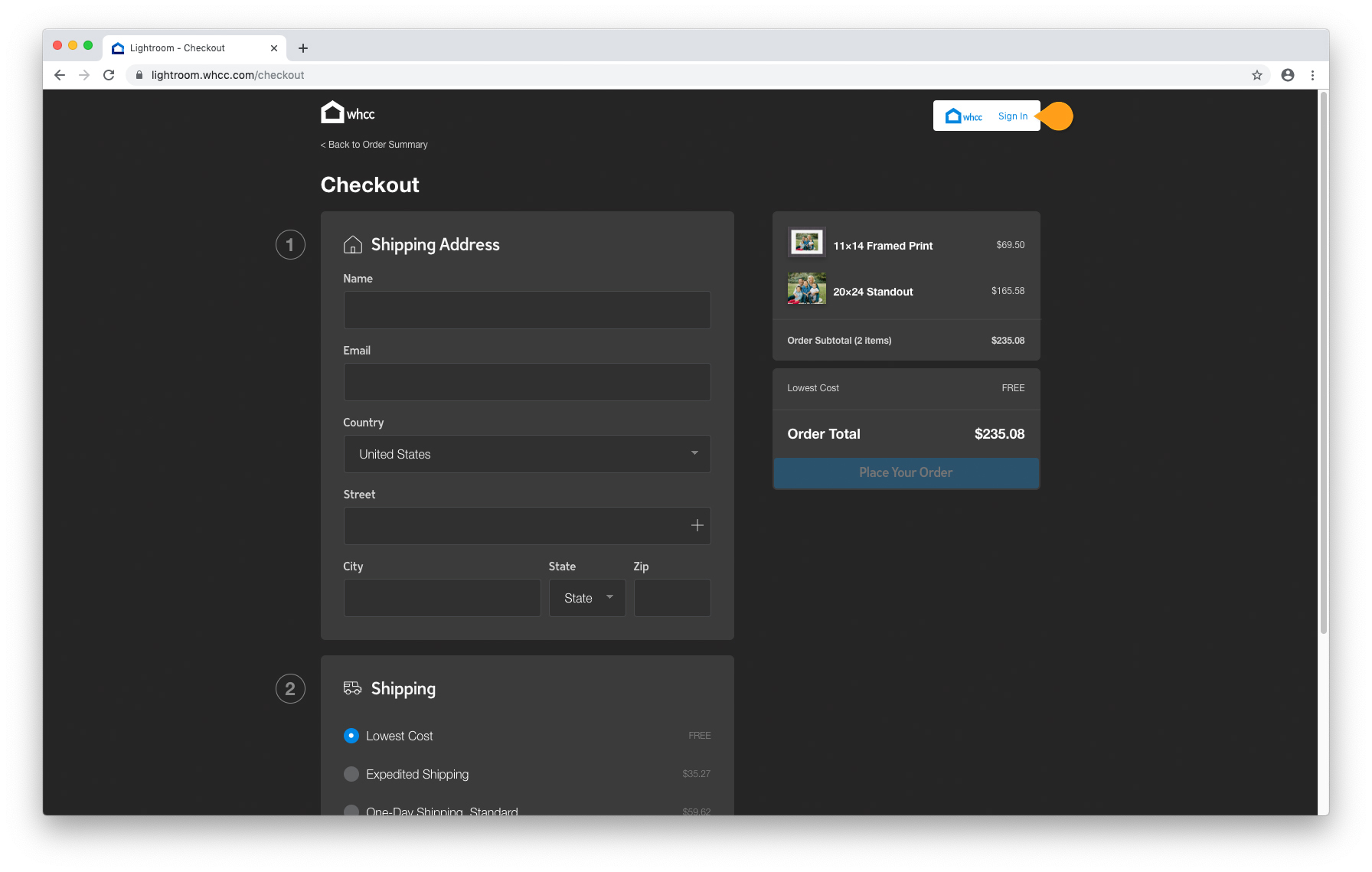
This will take you to a screen where you can use your WHCC Account Credentials to Login.
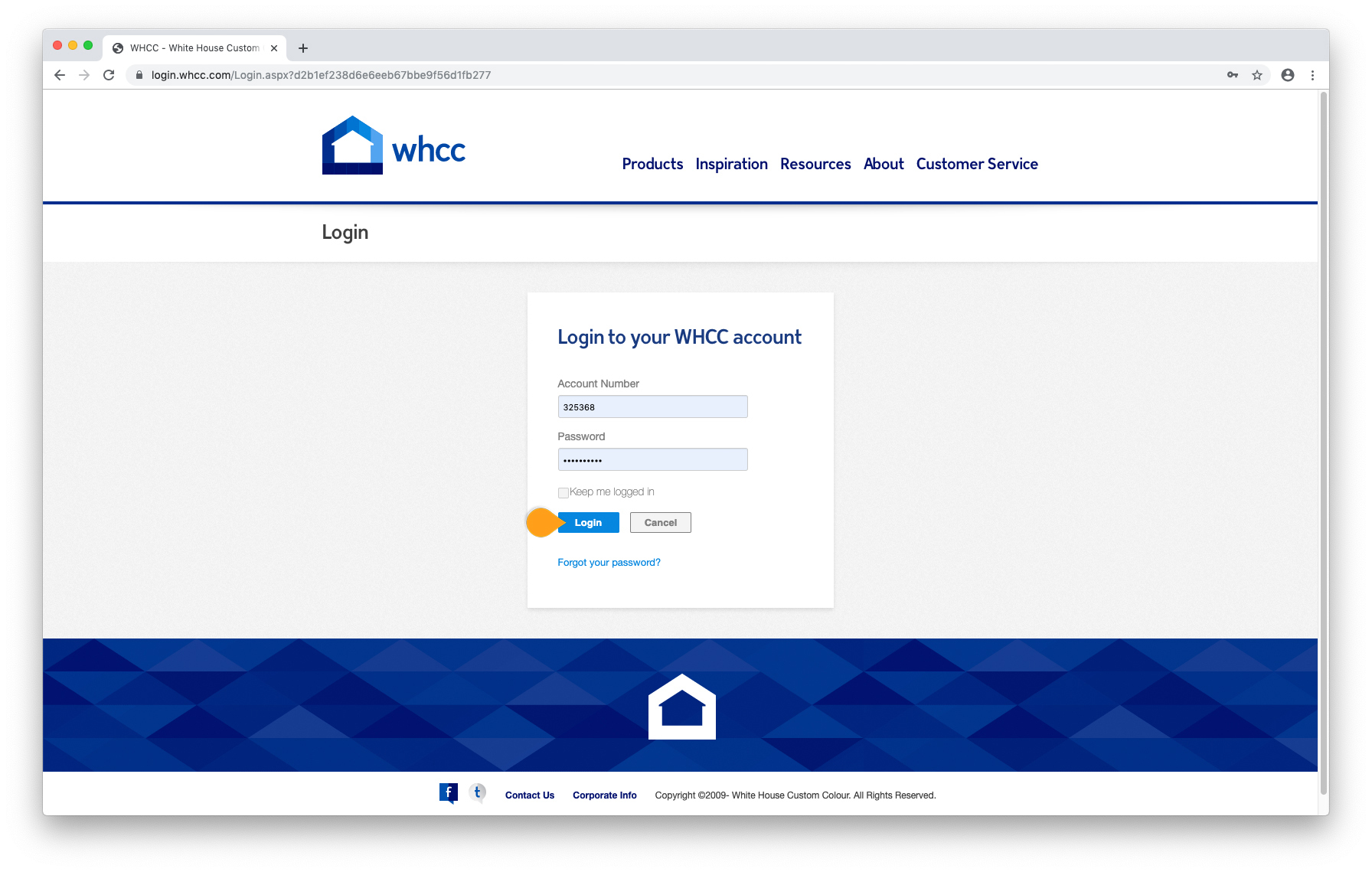
Once you are signed in your information will populate and you can check out. Your order will be billed to the payment method you have on file with WHCC.